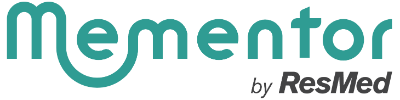If after multiple attempts of troubleshooting somnio still cannot be used without problems, we ask you to get the error reports via console output so that our IT team can find a solution in your individual case.
To have the error report issued via console output, please follow these steps:
1) Open somnio on your computer in the Internet browser at https://au.somn.io/session/login and log in with your access data. After successful login, you should be shown the training start screen.
2) Before you go to the corresponding module, which does not pass without interference, please open the console output.
3) To open the console output, go to the top right of the screen in your Internet browser. There you will see three dots. If you click on them, a box with a selection will open. Here, select "More tools" and then "Developer tools". In the developer tools, please go to "Console".
4) Leave the "Console" window open and go to the module in your somnio account that is not running smoothly. Make a note of the time and let the module start. The console output is running in parallel.
5) Please take several screenshots of the console output so that our IT team can understand at which point there are delays.
Send the information to support-au@somn.io with the time noted and the name of the module in question.
Thank you very much for your support.
Our IT team will then go troubleshooting and try to fix the glitches.